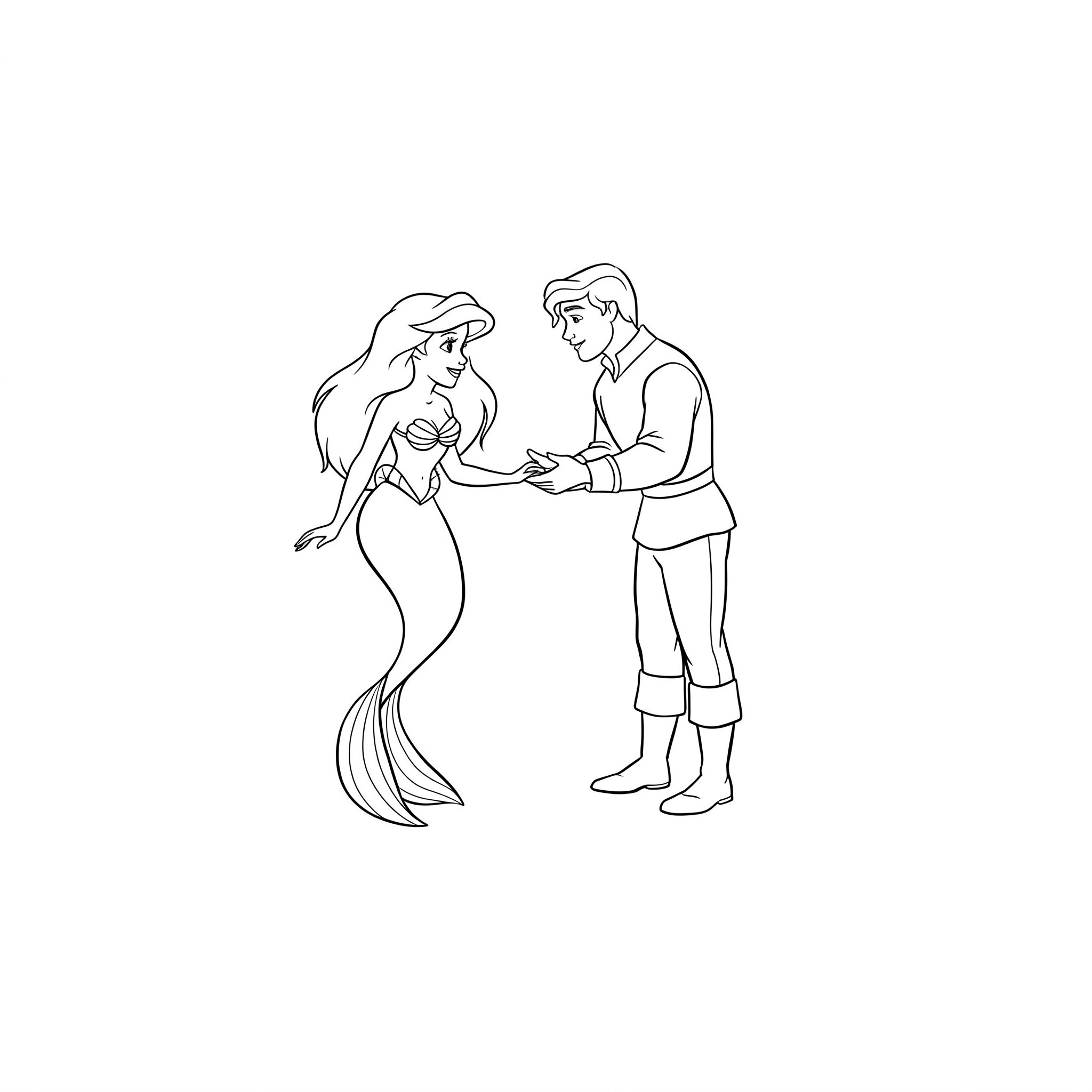Coloring Page

Color Reference

Ariel and Prince Eric Underwater Romance Coloring Page
Tags
Coloring Fun Awaits!
Grab your crayons and get ready for a creative adventure with this delightful coloring page!Unleash Your Creativity! Bring this magical Disney moment to life with your favorite colors! A delightful page for The Little Mermaid fans of all ages.
🌊 Dive into a Magical Moment
This enchanting illustration captures a heartwarming scene between Ariel and Prince Eric:
- Ariel, the curious and adventurous mermaid, with her flowing red hair and sparkling green tail.
- Prince Eric, the charming human prince, captivated by Ariel’s underwater world.
- A tender hand-in-hand pose, gazing lovingly at each other.
- Playful bubbles floating around them, setting the underwater scene.
- Ariel’s iconic seashell top and Eric’s classic attire, including his rolled-up sleeves and trousers.
💖 Perfect For All Ages
Kids will love:
- Bringing their favorite Disney princess and prince to life.
- Recreating a classic movie moment from “The Little Mermaid.”
- Imagining underwater adventures and fairy tales.
- Coloring Ariel’s vibrant red hair and shimmering tail.
Adults will enjoy:
-
A nostalgic trip back to a beloved Disney classic.
-
A relaxing and romantic coloring experience.
-
The intricate details of their expressions, hair, and clothing.
-
Creating a beautiful piece of Disney fan art to display.
-
They can experiment with shades of blue and green for the underwater background, adding depth and magic.
-
It’s a wonderful way to celebrate a favorite love story and iconic Disney characters.
-
Perfect for anyone who dreams of being “part of their world.”
🎨 Creative Coloring Ideas
Color Scheme Ideas:
- Classic Movie Colors: Ariel with bright red hair, lavender/purple seashell top, and emerald green tail; Eric with dark black/brown hair, white shirt, and blue or dark pants.
- Sunset Glow: Imagine them near the surface with warm oranges, pinks, and yellows reflecting in the water.
- Deep Sea Fantasy: Use darker blues, teals, and purples for a mysterious ocean vibe, perhaps with bioluminescent accents on surrounding flora.
- Pastel Dream: Opt for softer, muted shades for a gentle and romantic interpretation.
Creative Techniques:
- Use glitter pens or metallic markers for Ariel’s tail, fins, and seashells to add sparkle.
- Create a gradient effect for the water, lighter near the top (if visible) and darker towards the bottom.
- Add small fish, coral, seaweed, or even a hidden Flounder or Sebastian in the background.
- Blend colors smoothly for their skin tones and hair to create a soft, animated look. Don’t forget the rosy cheeks!
🐠 Fun Ways to Use Your Masterpiece
- Movie Night Activity: Color while watching The Little Mermaid or its sequels/series.
- Bedroom Decor: Frame your finished artwork for a touch of Disney magic in a kid’s room or fan’s space.
- Gift for a Disney Fan: A personalized, hand-colored piece is a thoughtful and unique present.
- Storytelling Prompt: Use the colored page to inspire new stories about Ariel and Eric’s adventures.
Share Your Undersea Art! We’d love to see your colorful Ariel and Eric creations! Tag us with #PrintableColoringHub on social media.
Share Your Masterpiece!
We’d love to see how you brought this scene to life! Tag us on social media with #PrintableColoringHub
Download Options
Printing Instructions
- Download your preferred format (PDF recommended for printing)
- Open the PDF file with a PDF reader like Adobe Reader
- For PNG images, you can view them in your browser and print from there
- Select "Print" and choose "Fit to Page" for best results
- Use standard letter size paper (8.5" x 11")
- For best quality, select "High Quality" in your printer settings